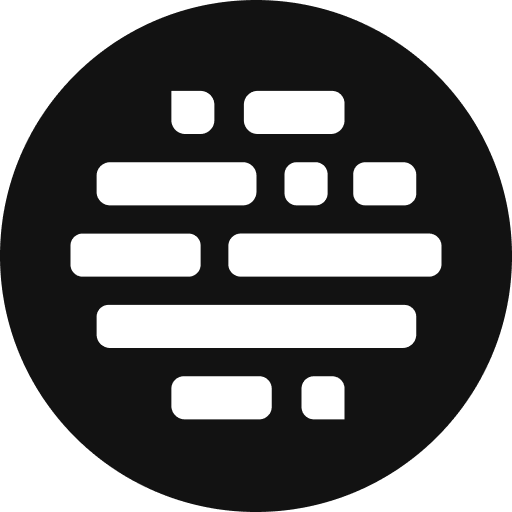Collaborator Permissions
Know more about the Project Permissions and how they work.
Annie
Last Update il y a 6 mois
Allow as Collaborator
Allowed with standard collaborator permission access, disabling it removes the user as a collaborator.
Manage Project
Allows to manage the Roles and Permissions of other collaborators and delete the project permanently.
Manage Collaborators
Allows to add/remove Collaborators in the project.
Upload Assets
Allow uploading of new assets to the project via the Uploader App, Amazon S3, Drag & Drop, and Web Upload.
Camera to Edit
Allow to create Camera to Edit sessions to upload assets straight from the camera to Postudio over the cloud.
View All Assets
View all the assets in the project, uploaded by you and the other collaborators. When off, view only the assets uploaded by you.
Add/Update Asset Metadata
Add and Update additional name and keywords at the asset level. View the Asset Metadata in the Project and the Player section.
Copy Within Project
Copy assets from the project/folder to another folder in the same project.
Move Within Project
Move assets from the project/folder to another folder in the same project permanently.
Copy Between Projects
Copy assets from one project/folder to a different project/project folder.
Move Between Projects
Move assets from one project/folder to a different project/project folder permanently.
Copy Between Teams
Copy assets from one project to another project in a different team. This will work when Upload Assets permission is enabled and if someone is added as a collaborator in the other team's projects.
Manage Tasks
Allows to Create, Update, and Delete tasks in the project.
Request Cloud Systems (Project)
Allows to access Cloud Systems in the project even when there's no task assigned to the collaborator.
Request Cloud Systems (Task)
This is enabled by default when there's a task assigned to the collaborator.
Live Collaboration
Allows Live Collaboration between the editor and the collaborators(one-to-one) in the project on an active cloud session. Audio and Screen Sharing feature is enabled with live collaboration.
Share to Download Postudio Assets
Allows sharing to download inside/outside the project for Postudio cloud session-generated assets.
Share to Download All Assets
Allows sharing to download inside/outside the project for cloud session generated assets as well as the uploaded assets. Enabling this will also enable the Download All Assets permission. Disabling this permission won't disable Download All Assets permission, you'll have to disable Download All Assets manually.
Share Postudio Assets to S3
Allows sharing Postudio cloud session-generated assets to Amazon S3.
Share All Assets to S3
Allows sharing Postudio cloud session generated assets as well as the uploaded assets to Amazon S3.
Share Postudio Assets to Contido
Allows sharing Postudio cloud session-generated assets to Contido.
Share All Assets to Contido
Allows sharing Postudio cloud session generated assets as well as the uploaded assets to Contido.
Share to Sprinklr
Allows the collaborators to share all the assets to Sprinklr, if the integration is enabled for the team.
Download All Assets
Allows the collaborators to download all the assets in the project to their local computer. This is an attached permission with Share to Download All Assets. Disabling Share to Download All Assets won't disable this permission, you'll have to disable Download All Assets manually.
Assign Approvers/Reviewers
Allows to share the asset for Review/Approval to the Project Collaborators as well as outside the project(non-Postudio users).
Change Asset Status
Allows to change the asset status in the Project and the Player.
Approve Assets
Allows to approve assets in the Project and the Player.
Delete All Assets
Delete the assets you've uploaded to the project as well as the assets uploaded by others except the cloud session-generated assets. Also, the Project creator can delete all assets in the project.