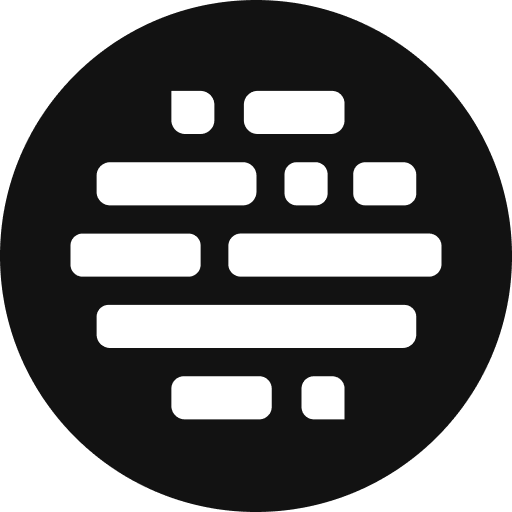Project Collaboration
Add and Manage Collaborators and their access
Annie
Last Update één jaar geleden
A team is essential for any or most projects. We have a saying at Postudio 'Greatness is rarely achieved alone; it's accomplished together.' So, of course, we've made a super-smooth collaboration module so you and your teammates can create something great together.
Here's how you can do it:
- On the right corner next to the menu, you should see a little guy with a plus sign next to him; click it.
- A small window pops up asking you to Add Collaborators by name or email
- If your teammate is already a Postudio member, you can add them immediately
- And click Update
- If your teammate is not a Postudio member, you’ll see a prompt asking you to invite the user to join the platform.
- Once they’ve signed up, you can add them to your project.
- And then, you can go ahead, assign tasks, and boss around.


If you're the project creator, you'll be blessed with all the power and control. And with great power, comes great responsibility.
Here's how you can use your power and create a trusting circle of collaborators, teammates, and clients with Postudio's access control module:
- In the right corner, you’ll see user profiles of all your collaborators in tiny circular thumbnails. Click on it
- Now you’ll see a list of collaborators.
- When you hover over a collaborator you’ll see two small icons on the right side: a settings icon and a delete icon
- Click the Settings icon
- Here you can manage the clearance level and permissions that they can possess
- You can also assign them a role using the Collaborator Role dropdown
- Based on the collaborator’s role and responsibilities in the team you can assign them certain permissions, like if they can upload assets, request systems, manage other collaborators, etc.
- Also, you can assign Project Admin permissions to any of the collaborators in the project
- They'll be able to delete the project and manage the other collaborator permissions in the project


Learn more about the Collaborator Permissions
FAQs:
How much access do my collaborators have to my project/assets?
As much as you give them. You can give each collaborator a set of Permissions based on their position and responsibility in the team.
How do I communicate with my collaborators?
There are multiple ways to do so. There's the Preview Player, where you can go through rushes, comments, and changes, and there's the live collaboration feature where you can work together on the same timeline/sequence/project. There's also an audio call feature that comes with live collaboration.