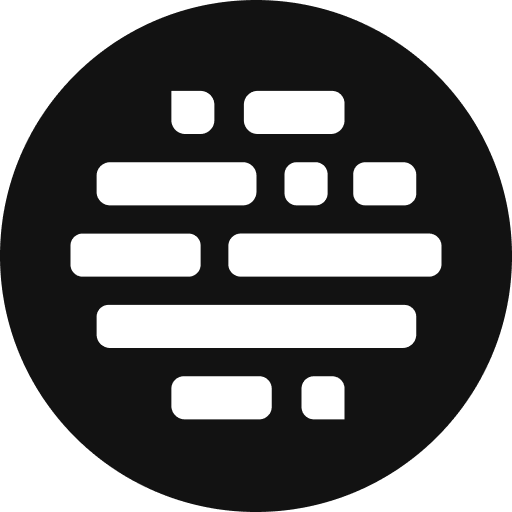Change Asset Status from Player
For Review Purpose
Annie
Last Update 2 年前
Little progress every day leads to big results. And you can change the asset status for everyone in your team to see the progress.
Here's how you can change the status of a file in the Preview Player:
- At the top right side of the player, you will see a dropdown
- Click on it to view the status list
- Change the status as per your choice
- Everyone will be able to see the status on the player as well as on the project asset card
There are four different status options available:
- No Status - this is the default status on any previewable asset
- In Progress - when your work is in progress
- Needs Review - when you are done with work and you would like others to take a look at it
- Approved - when the work is done and the approver approves it