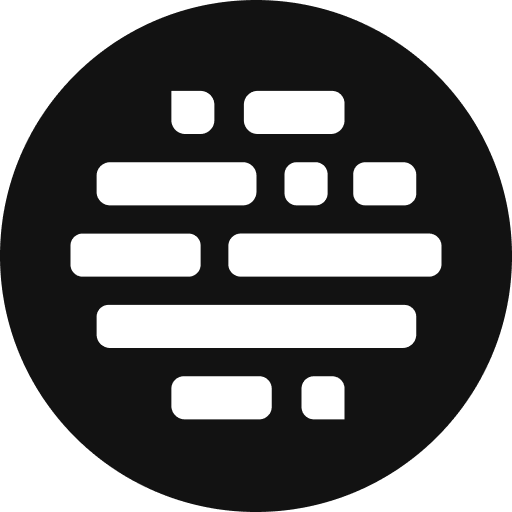Upload Assets - Upload Button
Use the Upload button to Browse and Upload Files and Folders
Annie
Last Update há 6 meses
To browse a file/folder from your local system and then upload them to the project, just follow these steps:
For an existing Project click on More Upload Options dropdown on the right side
- Click on the Upload Files/Upload Folder button
- Select the Files/Folder from your local system
- Then click Upload to bring the File/Folder to your project
For a new Project, you can follow the same steps, but you also have another option:
- Click on the Upload Files/Upload Folder button at the bottom
- Select the Files/Folder from your local system
- Then click Upload to bring the File/Folder to your project

FAQs:
How to check the Assets Upload Status?
Click on the cloud upload icon on the header, at the top right position while uploading assets. You'll see the upload status and progress of each asset. Also, you can cancel the upload of the assets.