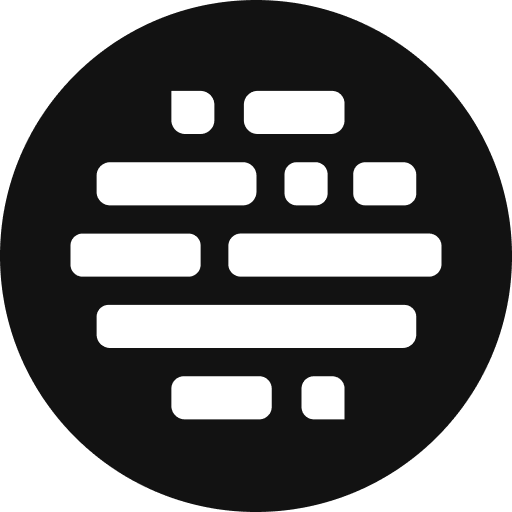Upload Assets
All the ways to upload assets on Postudio
Annie
Last Update hace un año
Here are all the possible ways to upload assets into Postudio
- Upload button - Browse files or folders from your local system. More details below.
- Drag and drop files into your project. More details below.
- Transfer assets from Amazon S3 bucket - If you are part of a large organisation, probably you store assets in Amazon S3 buckets. Find more details about import assets from Amazon S3 bucket here.
- Use the uploader app - If you want to upload assets in bulk, we recommend using the uploader app. Find more details here.
Upload Button
Follow these steps to browse a file/folder from your local system and then upload them to the project.
- Existing Project
- Click on More Upload Options dropdown on the right
- Click on Upload Files or Upload Folder option
- Select the files or folder from your local system
- Then click Upload to bring the file/folder to your project
- New Project - In addition to the steps mentioned above, you can also do the following.
- Click on the Upload Files or Upload Folder button at the bottom
- Select the files or folder from your local system
- Then click Upload to bring the file or folder to your project

Drag & Drop
It is a quicker way to upload assets to your project.
- Go to the project page
- Home > My Project or Collaborated Projects > Project Page
- On the desktop, open the folder where the assets are saved
- Drag and drop the required assets into the project page

FAQs
How to check the asset's upload status?
Click on the cloud upload icon at the top right, while uploading the assets. You will also find the option to cancel the asset's upload here.