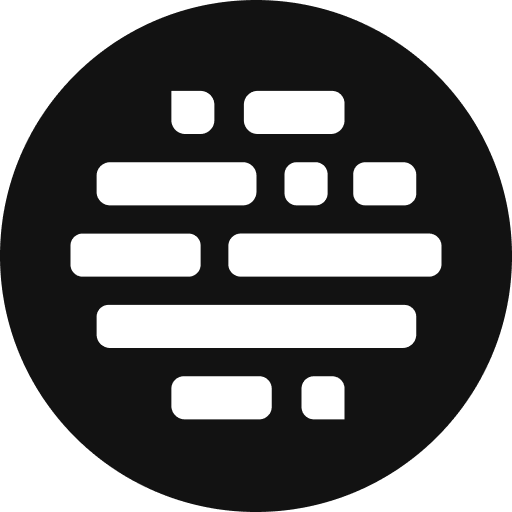September 2023
Project Collaboration, Organizing Assets, and Cloud Systems
Annie
Last Update 2 yıl önce
User Folder
The project page has two main sections: Assets (the assets uploaded by the project creator) and Users (user folders). The user folders are created for the collaborators to keep their project files in one place. Learn More
Collaborator Role
If you are a project creator, you can assign roles to the project collaborators to bring transparency and distribute responsibilities. Learn More
OS-specific Uploader App
Download the Uploader App based on your OS needs: Windows / MacOS Intel Chip / MacOS Apple Silicon. Learn More
Note: you need to update to the new uploader app for a better uploading experience.
OS-specific Native Cloud System App
Download and install the OS-specific native connect based on your OS needs: Windows / MacOS Intel Chip / MacOS Apple Silicon.
Live Collaboration
Get to know who is active on a cloud session and if they are on a live collaboration session. Learn More
Organize Assets
Copy or Move files and folders within the project or to a different project. You can copy/move files and folders at the project root level to another folder. Learn More
Filter Assets
Filter the Assets inside the project page by the Asset Type and Status to quickly find your assets. Learn More
Additional Asset Metadata
Add / Update / View additional metadata at each asset level with an additional asset name, and add keywords. Also, Search the assets by the Asset Name, Additional Asset Name, and Metadata. Learn More
Search and Filter Assets
Search the Assets inside the Project by the Asset Name, Additional Asset Name, and Keywords added through Asset Metadata. Learn More