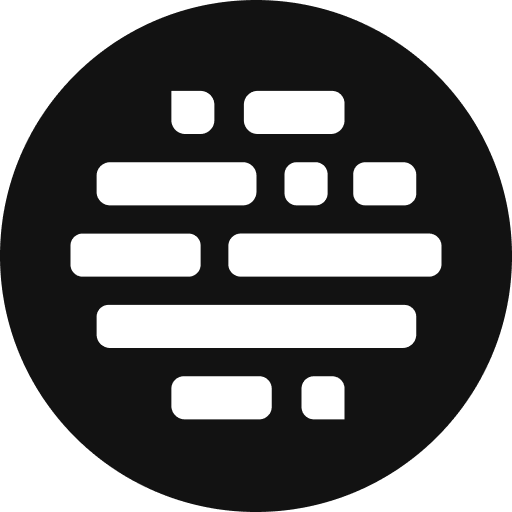Multi Select Assets
Perform bulk asset actions in the project.
Annie
Last Update één jaar geleden
Select multiple assets on the project page to perform bulk actions.
Here's how you can do it:
- Go to Project page > switch to List View (if you're on grid view)
- Click on the checkboxes on the left to select assets
- Once the assets are selected, look at the right side, next to the search box
- No. of assets selected is shown
- Under the Organize menu, Copy Assets and Move Assets options are available
Under the Share menu, share to Amazon S3 and Sprinklr options are available
- Delete Assets button is there to bulk delete assets
- Clear Selection is there to clear the selected assets

FAQs
How can I select all the assets?
Yes, you can select all the assets on the current page:
- Click on the Select All Assets Checkbox on the table header, before the Asset Name Title
- All the assets of the current page will be selected
- You can use the multi-select action on those selected assets
- If you move to another page using the pagination, select all assets will be cleared
- You've to click on the Select All Assets Checkbox once again to select all the assets on that page

How to get the folder size in the project?
Unlike the files, the folder size is not visible up-front.
Here's how you can get the folder size:
- Go to the Project List View
- Click on the Calculate Size link on the table row, asset size column
- OR select the folder using the multi-select checkbox
- Click the Calculate Size button at the top right section of multi-select actions
- The No. of Assets in the folder and the Folder Size will be displayed on the table row, Asset Size column.