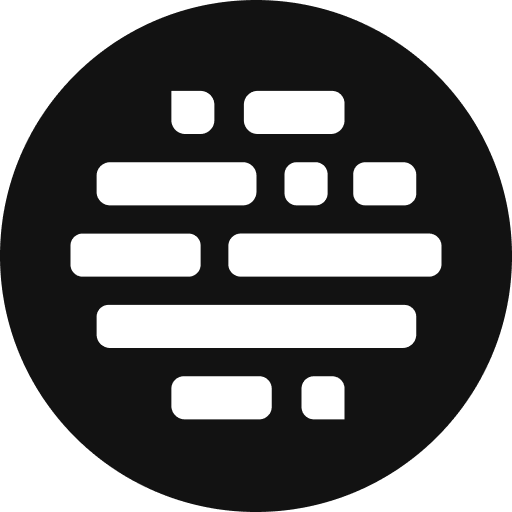Fetch and Upload Raw Files
Upload only the RAW files of the proxies that have been used in the edit
Annie
Last Update a year ago
Once the edits are done on the proxy files, upload the RAW files (of only these used proxy assets) into the project by matching the proxy files list.
Here's how you can do it:
- The project file and the proxy files are kept in the Copied_[project file name] folder in the Users Folder in the Users tab section
- Go to the User Folder
- Go to the More Upload Options menu and click on the Fetch Raw Assets button
- The Postudio Uploader App will be launched
- Drag & Drop the RAW Files or Folder to the Uploader App
- The RAW Files matching the Proxy File names will be uploaded to the project into the User Folder
- The uploaded RAW files will be under the RAW folder in the Copied_[project file name] folder
- You can check the pending files list by clicking on the Pending Files button
- You can check the completed files list by clicking on the Completed Files button

Once you have the RAW files, link the respective RAW files to their complementary proxies in Premiere Pro:
Open the newly created Premiere Pro project within the designated folder path of the collected folder, Copied_[Project name]
Select all files inside Premiere Pro (multiple bins can be selected)
Right-click and select Proxy - Reconnect full-resolution media
- Untick the Use Media Browser to attach files option
- Click on the Attach button and navigate to the RAW folder that has been uploaded using the PS Uploader App in the same path as the Copied_[Project name] path
- Select the Relink others automatically option
- Select one file and all the other files will be linked automatically