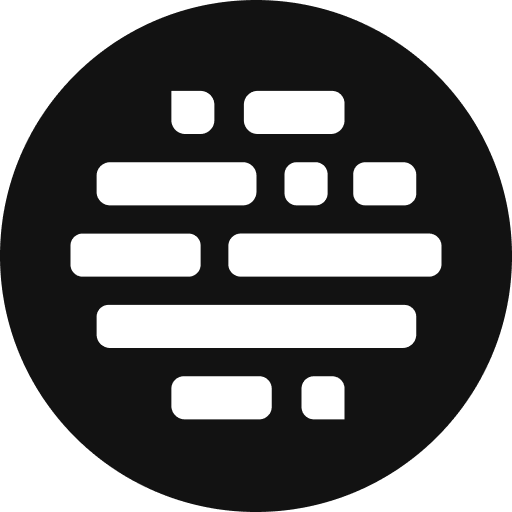Review Comments
Check for feedback on your assets and exports
Annie
Last Update één jaar geleden
When you open a file in your Project Page you will be led to the Preview Player. You can play and scan through the file here.
Add a Comment:
If you comment directly, the player will record the comment at that particular frame (timecode). For example, if you comment while the file is at 23:12:03, the comment will be recorded at that frame.
There are 3 timestamp modes while you're browsing through the asset and adding comments:
Standard: This mode shows hours (if the video is long enough), minutes, and seconds
For example, 00:03 / 00:16
Timecode: This mode displays milliseconds as well. Example, 00:00:07:22 / 00:00:16:02
Frame: This mode displays the frame count. Example, 82 / 402.
Add a Range Comment:
- You can also comment on a segment i.e., from one part of the file to another. For example, from 12:19:08 to 21:05:02. The player will record the mark-in and mark-out timecodes and will register the comment for that section.
- In the comment section, you will see two square brackets.
- Click the open square bracket to record the mark-in frame and the closed square bracket to record the mark-out frame
- Comment below in the type field
- Click Enter
- Your comment is now recorded against that segment for your collaborators to see
Mention Users:
Use @ and start typing their name to mention your project collaborators in the Preview Player Comments and Reply to grab their attention. They'll be notified immediately.