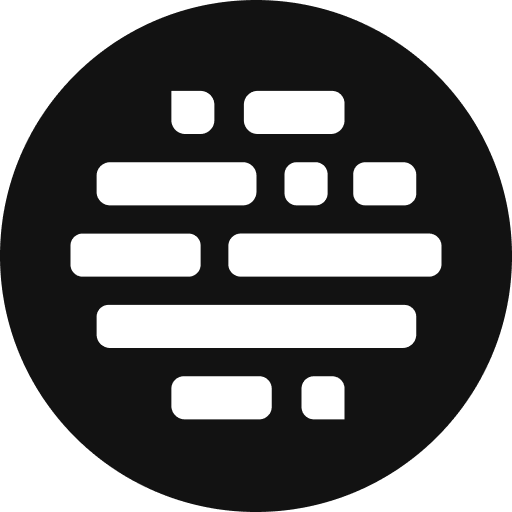Sprinklr
Content Delivery Platform Integration.
Annie
Last Update há 6 meses
Share your content securely to the Sprinklr platform with third-party integrations.
Here's how you can do it:
- Go to Team Settings > Integrations
- Click on Sprinklr > New Integration
- Select the Environment and Business Unit
- Then select the Agency - Media Assets field
- The Campaign ID and Campaign Name will be displayed on the above selection
- Then press the Create button to start the integration


Once the integration is successful, you can see the existing integrations on the Team Setting page > Sprinklr sidebar.

How to Share Assets from the Project:
- The Project Admins will have the default permission to Share the assets to Sprinklr
- The Project Admins can assign permissions to the Collaborators as well
- Go to the Project Card/List > Click on the More(3 dots) button
- Go to Share > To Sprinklr (Data Out)
Note: you can also share the assets to Sprinklr even before the the preview is generated.

FAQs:
How do I know if an asset is already shared with Sprinklr?
- On the grid/cards view, while sharing the asset, on the share popup you'll see the message "This asset has been shared by <the user>".
- On the list view, while sharing the asset, on the share popup you'll see the already shared assets list. You can skip those assets and press the Proceed button to continue sharing the other assets.
- Also, on the list view table, in the Shared to column, you'll see Sprinklr as a new entry.



How to track all the asset transfer statuses?
- Click on the More Upload Options button
- Then click on the Asset Transfers menu
- A new page will be shown to track the asset sharing and import status
- You can track the status of Contido, Amazon S3, and Sprinklr of the last 24hrs