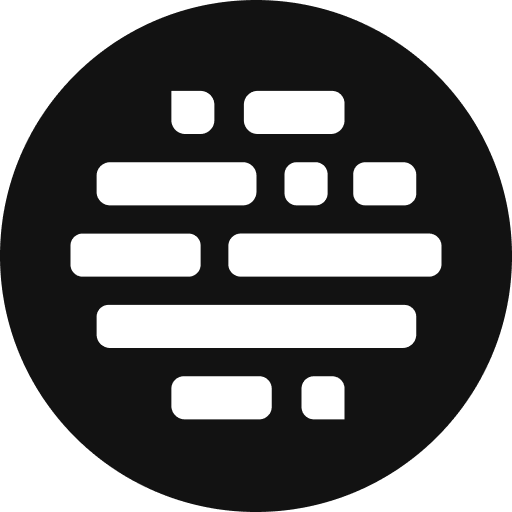Amazon S3 / Contido
Integrate Amazon S3 and Contido to Postudio for fast and secure data transfer.
Annie
Last Update 6 μήνες πριν
Share your content securely to the Amazon S3 and Contido platforms with third-party integrations.
Here's how you can do it:
- This is something only the Team Owner(s) can do
- Go to your Initials at the top right corner and click on it
- Click on the Team Settings option, it will take you to the Team Settings page
- Click on the App Integration card and select Amazon S3 / Contido
- Start a New Integration
- You will now see steps to integrate your Amazon S3 / Contido account into your Postudio account
- The region will be auto-selected based on your team's region for better performance
- To transfer files to/from specific buckets, check the Input Path/Output Path boxes
- Enter the S3 Bucket Name
- You can also enter the folder path, but that is optional
- Check Date Folder if you want to keep your assets in date-wise folders in S3/Contido buckets
- Click Next
- You will now see a Bucket Policy statement which you'll have to copy to your S3 bucket in order to grant access to Postudio
- Go to your Amazon S3 account > Bucket page > Permissions tab > Bucket Policy section > Press Edit, Paste the above Policy, and save the changes
- Come back to Postudio and click the Create button
Once the integration is successful, you can see the existing integrations on the Team Setting page > Amazon S3 / Contido sidebar.

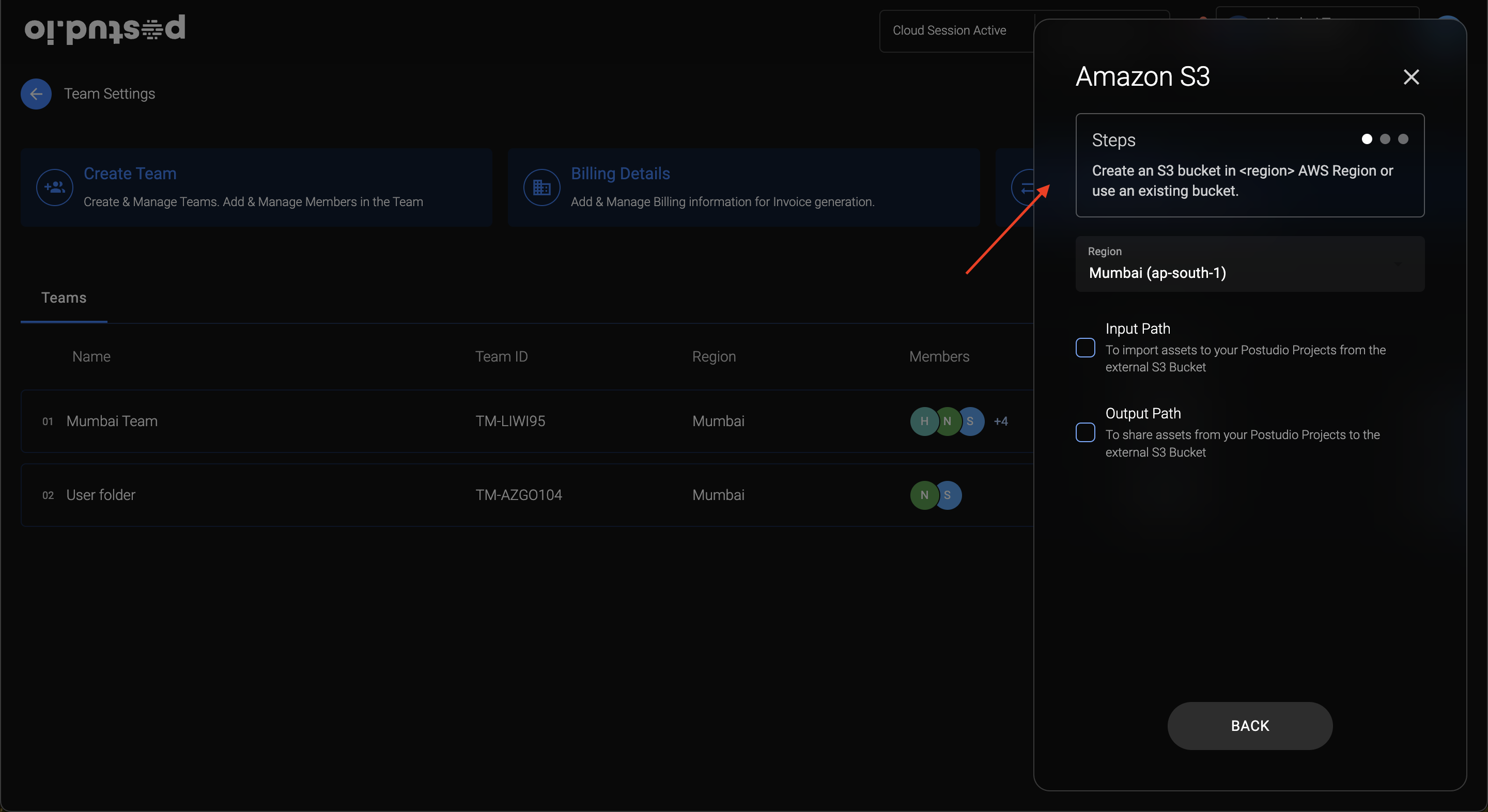
How to Share Assets from the Project:
- The Project Admins will have the default permission to Share the assets to Amazon S3 / Contido
- The Project Admins can assign permissions to the Collaborators as well
- Go to the Project Card/List > Click on the More(3 dots) button
- Go to Share > To Amazon S3 (Secure) / To Contido3 (Secure)

FAQs:
Can I integrate Amazon S3 / Contido with Postudio if I'm not a team owner?
Only the team owners have permission to do that.
How do I know if an asset is already shared with Amazon S3 / Contido?
While sharing the asset, on the share popup you'll see the message "This asset has been shared by <the user>". Also, on the list view table, in the Shared to column, you'll see Amazon S3 / Contido as a new entry.



How to track all the asset transfer statuses?
- Click on the More Upload Options button
- Then click on the Asset Transfers menu
- A new page will be shown to track the asset sharing and import status
- You can track the status of Contido, Amazon S3, and Sprinklr of the last 24hrs

How to Search in S3 and Contido bucket?
- Open an S3 / Contido bucket
- Use the Search bar on the right side
- Enter the file name you want to search
- The results will be shown in the list matching your search keywords