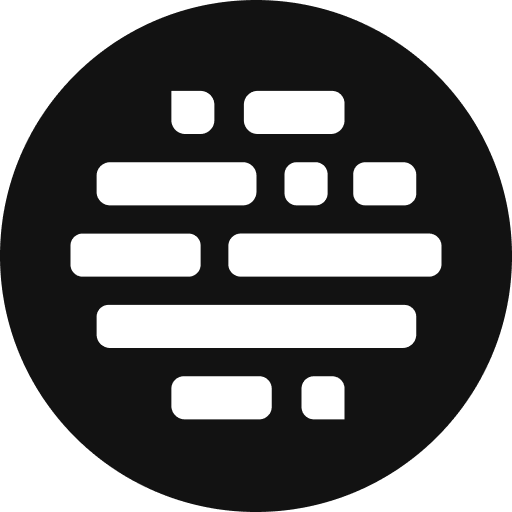Postudio Native Connect on Windows
Download, Install, and Connect the Postudio Native Connect App on Windows
Annie
Last Update há 2 anos
Steps to Download and Install:
Once you have requested the Cloud System, you'll see the Next Steps on the sidebar.
- Head to Next Steps > Native Connect
- Download the native Connect App for Windows / Windows Portable based on your need
- Open the .exe file
- Click Next and accept the License agreement terms
- Under the USB device remotization, select Will be installed on the local drive
- Then click Next > Install > Finish, and you're done!
Steps to Connect:
Once you have requested the Cloud System, download and install the Native Connect App.
- Head to Next Steps > Native Connect
- Go to the second tab where the IP Address, Username, Password, and Session ID are listed
- Open the Nice DCV app
- Copy-paste the IP address from the Native Connect section into Nice DCV
- Do the same with the Username and Password
- Click Login
- And that's it! You can now use the on-demand cloud system on the Native Connect app.