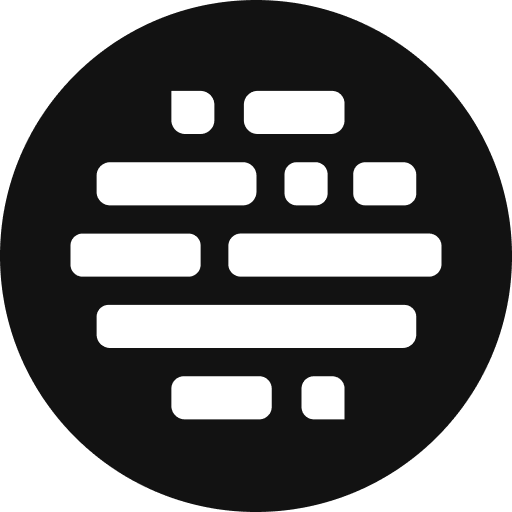Getting Started
A step-by-step guide to cloud system access
Annie
Last Update il y a un an
This is the main essence of the platform, we are here to help you create something magical.
Click on Request Cloud System
System Types:
Select the type of system you want from a wide range of categories: Video Editing, Color Grading, Graphics, Compositing, Audio, and Image Editing systems.
Applications:
Choose the application you want to work on.
Plugins:
You may select a plugin or multiple plugins you want with the chosen application. This step is optional.
Hardware:
Postudio provides a variety of hardware options to choose from. Select the one that suits your requirement.
Time:
Book the cloud system for the duration needed. A maximum of 4 hrs at a stretch is available, but you can extend the duration hourly if needed, indefinitely.
Once the request for your cloud system is received, it will be up and running within 5 minutes.

Cloud System Support
Report a cloud system issue during your cloud session if your system is not responsive.
Here's how you can do it:
- Once the cloud system is available, click on the Green Card
- The side panel will open with the session details
- Go to the Cloud System Support section and click the Report Issue link
- Enter the Session ID and press the Report Button to report the issue
- We'll look into the problem and terminate the session
- You should be able to request a new cloud system afterward

FAQs:
How to get fonts to the cloud system?
Upload the fonts to your user folder, the same as other media uploads. The fonts will automatically be available for you to use inside the cloud system.
How to use dual screen setup on Postudio?
Chrome browser:
On the top of the cloud system window, you will see an icon that says Multiple Screens. As soon as you click on it a new Chrome tab will appear which will be your second display just drag that newly opened tab into your other monitor.
Native Connect App (Nice DCV):
On the top of the cloud system window, you will see an icon that says Multiple Screens. when clicked will create a new window that will host your second monitor just drag that window to your second monitor.